Package Manager
Jenova includes a fully featured package manager to streamline the installation of required Compiler Toolchains, Development Kits, Components and Libraries, Sample Projects, Code Templates, Addons and Tools for your project.
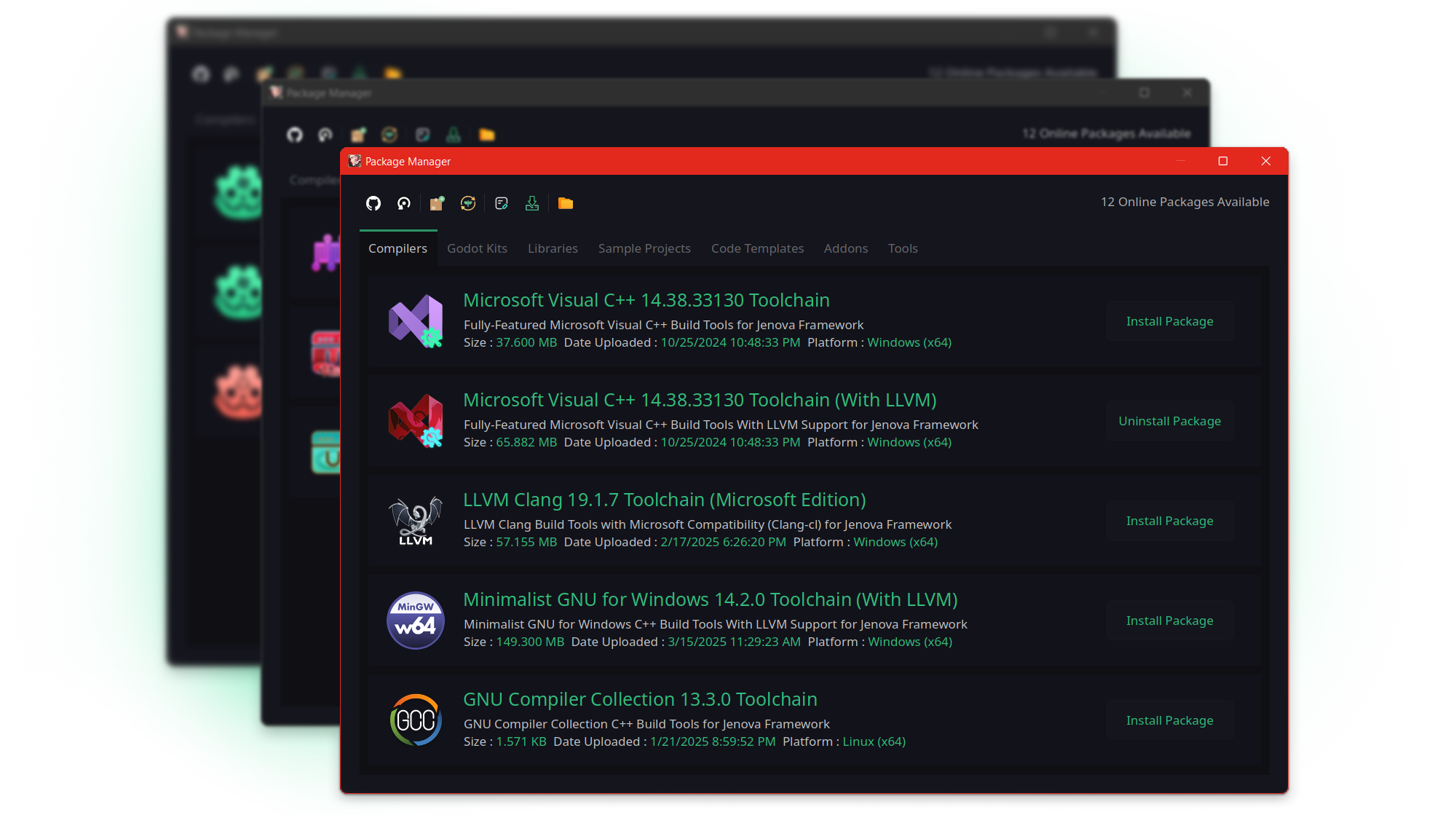
Using Package Manager
To access Jenova's built-in Package Manager, Open it from the menu Jenova > Tools > Package Manager
You can change the package filtering type by switching between different tabs. Ensure you have an internet connection, then install or remove packages using the button located on the right side of each package item.
Package Types
There are different types of packages you can install in your project using Package Manager :
- Compilers : Pre-pared compiler toolchains optimized for the Jenova Build System such as MSVC, Clang, GCC etc.
- Godot Kits : Engine Software Development Kits (SDKs) prepared for the Jenova Framework.
- Libraries : A wide range of static libraries designed for quick and seamless integration into the Jenova Framework.
- Sample Projects : Various example projects created in the Jenova Framework, Including sample software, games and tools.
- Code Templates : Predefined script templates for different use cases which will be available in the script creation dialog.
- Addons : Installable modules for the Jenova Framework that introduce new features and capabilities for direct use in C++ scripts.
- Tools : Plugins that enhance the editor with functionalities such as unit testing, deployment, automation etc.
📖 Learn more about Addons & Tools
Package Utilities
In Package Manager, there's a toolbar with utilities that provide extended features:
- Open Packages Database GitHub Repository : The first button with a GitHub icon opens the official repository storing Jenova packages. You can manually download packages from the repository.
- Refresh Online Package Database : Refreshes packages from the online repository. If new packages don't appear, use this button.
- Install Custom Package : Installs packages directly from disk and supports installation from a package file or a pre-installed package directory. This option is useful for adding custom packages or installing packages without internet access.
- Remove Unused Packages : Clears all packages from your package database that no longer exist on disk.
- Edit Local Package Database File : Opens the local package database file in a text editor for manual modifications.
- Download Package Database : Downloads the current official package database as a file.
- Open Installed Packages Directory : Opens the directory where Jenova Packages are installed locally in the file explorer.
Installing Custom Packages
To install custom packages, Simply click on the Install Custom Package... utility button in the toolbar.
You will be prompted to select the installation mode :

- Install from Package File : In this mode, You select a Jenova package file, which will be extracted and installed into the local repository.
- Install from Package Directory : In this mode, You select a pre-installed directory within the local repository for installation.
After selecting the installation method, A custom package importer window will appear. In the opened importer, select the package or directory and fill in the required information. Then, click Open/Select Current Folder to install your custom package.
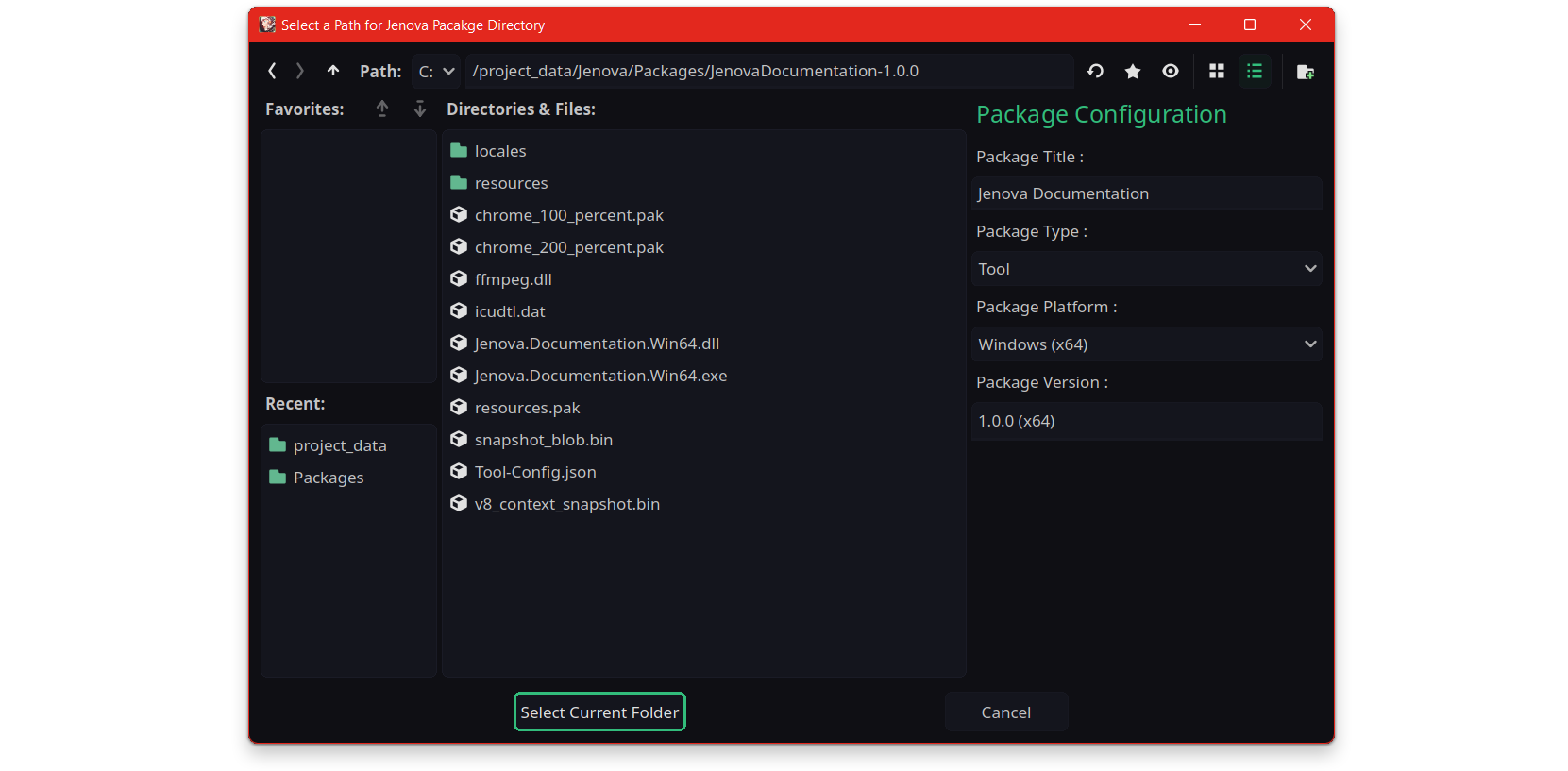
To uninstall a custom package, Simply remove its directory from the local repository folder which can be accessed using the utility toolbar button Open Installed Packages Directory. Then, click Remove Unused Packages in the toolbar to clean up unused entries.
To install custom compiler packages, they must start with a compiler code name such as:
JenovaMSVCCompiler, JenovaLLVMCompiler, JenovaMinGWCompiler, JenovaGNUCompiler or JenovaClangCompiler.
🛠️ Example: Jenova\Packages\JenovaMinGWCompiler-MyCustomCompiler
📝 Note : Tool packages require the editor to be restarted after installation/uninstallation.
📝 Note : Sample Project packages cannot be uninstalled due to overriding
project.godot